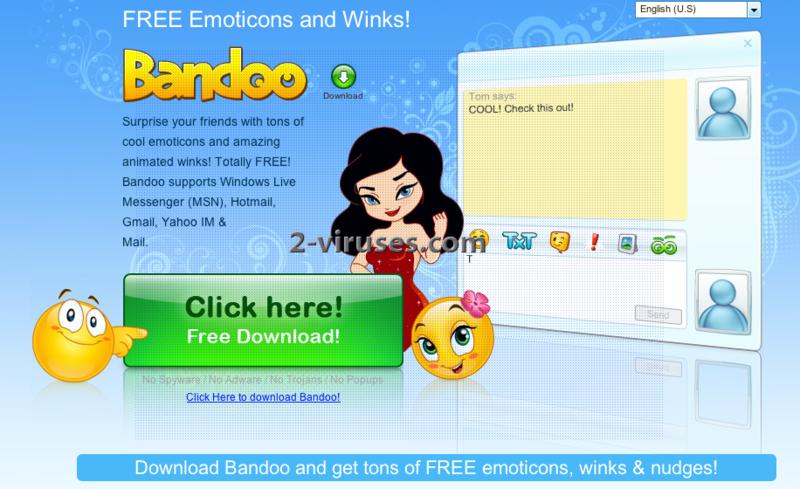Bandoo is a browser extension that claims to improve your experience using Windows Live Messenger, Yahoo mail, Hotmail, Gmail and similar applications that have option to chat. Basically, it adds various emoticons, text effects, etc. to the programs mentioned before. It seems like a fun tool. However, many users find it difficult to uninstall Bandoo. Besides, the software tends to be added to computer systems without user’s consent. That makes it a potentially unwanted program.
Bandoo is often added to free software that users can download from the Internet. Some users have reported it to come bundled with Searchqu or iLivid virus. There are definitely more programs related to this add-on. You can avoid downloading it, but you have to be very careful when installing other applications. It is possible to avoid Bandoo to be added to your PC by default during the installation of other software. Just follow every step and deselect an option to install this program.
If you have noticed this annoying application on your computer and you haven’t installed it intentionally, you should remove Bandoo from your computer immediately. First of all, remove it from Control Panel, Add/Remove Programs list . It is recommended to uninstalling ALL programs installed on the same date as problems have appeared. Some versions of this virus installs software that block browser settings from changing. To identify them, scanning with Spyhunter or other reputable antispyware tool might be useful. Then you can uninstall the extensions and reset settings in your browsers.
How To remove Bandoo from Internet Explorer:
- Click arrow on the right of search box
- Do following: On IE8-9 choose Manage Search providers, On ie7 click change search defaults
- Remove the Bandoo from the list
How To remove Bandoo from Firefox :
- Enter “about:config” in url bar. This will open settings page
- Type “Keyword.url” in the search box. Right click it & reset it.
- Type “browser.search.defaultengine” in the search box. Right click it & reset it.
- Type “browser.search.selectedengine” in the search box. Right click it & reset it.
- Search for ‘browser.newtab.url’. Right-click and reset. This will make sure that the search page won’t launch on each new tab.
- If the settings revert and scan with anti-malware programs are clean: Close Firefox, open file explorer and enter %AppData% in the address bar. enter user.js in search box. If this file exists, rename it and start Firefox again. You will have to repeat the steps above.
How To remove Bandoo from Google Chrome:
- Click 3 horizontal lines icon on browser toolbar.
- Select Settings.
- Select Basics ->Manage Search engines.
- Remove unnecessary search engines from the list.
- Go back to settings. On Startup choose open blank page ( you can remove undesired pages from the set pages link too).
Automatic Malware removal tools
(Win)
Note: Spyhunter trial provides detection of parasites and assists in their removal for free. limited trial available, Terms of use, Privacy Policy, Uninstall Instructions,
(Mac)
Note: Combo Cleaner trial provides detection of parasites and assists in their removal for free. limited trial available, Terms of use, Privacy Policy, Uninstall Instructions, Refund Policy ,