Amonetize was developed in order to make money by displaying advertisements to users with infected computers. It is an adware application that tends to secretly enter devices and infect them. It is similar to rogue services like Propeller or Predictivadnetwork that are considered as likely to present deceptive third-party content.
Amonetize virus is an adware parasite and a scam
Amonetize scam claims to provide the advertisers multi-screen messaging, leveraging display, social and video advertising for scale. For publishers, the service offers a wife range of monetization unique solutions for the purpose of increasing revenues for web, desktop and mobile. However, many former users of this scam network have described their experience to be very disappointing. We have investigated many fake monetization services: Amonetize scam first right among suspicious networks like Go2affise.com and PopAds.
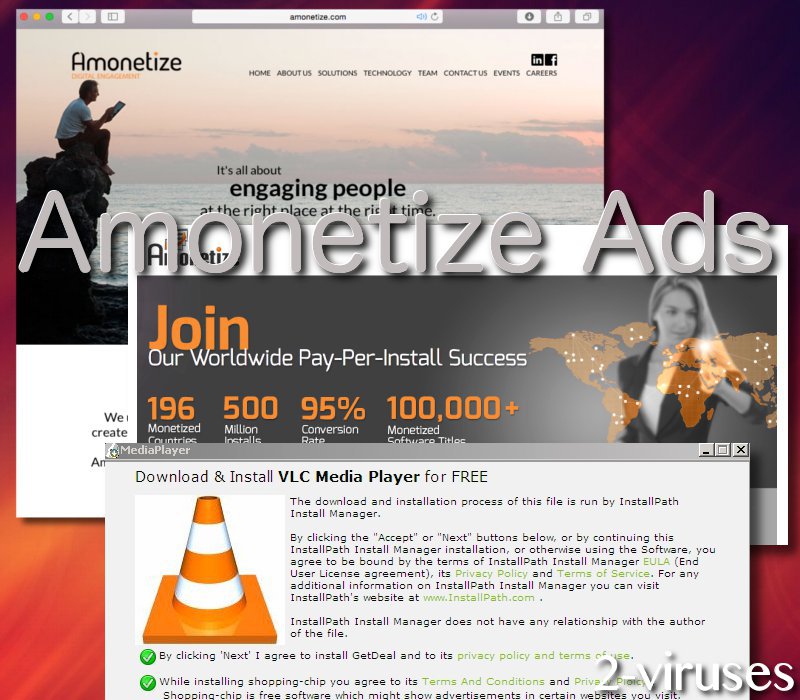
Forums are filled with negative feedback, explaining that users that have worked with Amonetize for PPI offers, have not received their money. Support service appears to be non-responsive and people lose their money. Therefore, we do not think that becoming involved with the company is the best solution.
In addition to this, a variety of different security researchers indicate Amonetize to be an adware parasite, meaning that it will show objectionable advertisements even though users have not agreed to receive it. Avira group called this labeled this threat as ADWARE/Amonetize.Gen7. AVG Threat Labs have explained that this infection bothers approximately 100-5,000 users, and these numbers are not significantly high (Gen:Variant.Adware.Netfilter.2).
Even Microsoft corporation has indicated Amonetize as a PUA:Win32 because it can slip into operating systems via deceptive methods like software bundlers or installers for applications such as toolbars, adware, or system optimizers (PUA:Win32/Amonetize).
Nevertheless, the impact of this adware parasite is indicated to be low. However, it could introduce users to malware-laden content or material which is not appropriate for viewing (scams and fake alerts). Amonetize adware (Adware) virus was first detected in March of 2014. Its activity does not appear to have completely ended: it was noticed in September of 2017.
More information about this Amonetize malware
It works as browser add-on that can be added to all most common web browsers, including Google Chrome, Mozilla Firefox, Internet Explorer or even Safari. This means that Apple users can get infected as well.
If your computer is infected with this malware, you will see advertisements on your web browsers in all kinds of forms, such as pop-up, pop-under, in-text, banner or contextual advertisements. New tab or even window with advertisement on it can be opened on your web browser at any time as well.
How did Amonetize malware parasite slither into your operating system?
Amonetize is traveling the same way as most of other adware of this type – bundled with various freeware that can be downloaded from the Internet for free. For instance, when you download and install some PDF generator or media player, there is a chance that Amonetize will be downloaded and installed alongside without even warning you about that. So if you want to avoid this happening, always pay close attention to the installation process of freeware and keep your computer secured with reliable anti-malware software all the time.
In order to get rid of this infection, you will have to remove it both from your computer and web browsers. This can be done either manually or automatically, therefore feel free to choose removal method that fits your needs and abilities the best.
In case you have no previous experience in removing virus like Amonetize we recommend to do it automatically. It’s much easier and less time consuming. All you have to do is to download reliable anti-malware application, such as Spyhunter. Install it on your computer and then run a full scan of all files stored on your hard drive. It will detect and remove the threat just in a few moments. It will also protect your computer from various infections in the future, so it’s worth to keep it installed. You can use other anti-malware software of your choice as well.
However, if you prefer to perform this removal manually, scroll down below this article – there you will find our step-by-step Amonetize manual removal guide. Try to complete all steps correctly and you will be able to eliminate Amonetize manually by yourself.
Amonetize quicklinks
- Amonetize virus is an adware parasite and a scam
- More information about this Amonetize malware
- How did Amonetize malware parasite slither into your operating system?
- Automatic Malware removal tools
- Manual removal of Amonetize Ads
- How to remove Amonetize using Windows Control Panel
- How to remove Amonetize from macOS
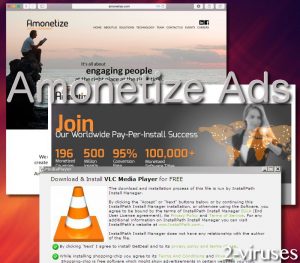
Automatic Malware removal tools
(Win)
Note: Spyhunter trial provides detection of parasites and assists in their removal for free. limited trial available, Terms of use, Privacy Policy, Uninstall Instructions,
(Mac)
Note: Combo Cleaner trial provides detection of parasites and assists in their removal for free. limited trial available, Terms of use, Privacy Policy, Uninstall Instructions, Refund Policy ,
Manual removal of Amonetize Ads
How to remove Amonetize using Windows Control Panel
Many hijackers and adware like Amonetize install some of their components as regular Windows programs as well as additional software. This part of malware can be uninstalled from the Control Panel. To access it, do the following.- Start→Control Panel (older Windows) or press Windows Key→Search and enter Control Panel and then press Enter (Windows 8, Windows 10).

- Choose Uninstall Program (if you don't see it, click in the upper right next to "View by" and select Category).

- Go through the list of programs and select entries related to Amonetize . You can click on "Name" or "Installed On" to reorder your programs and make Amonetize easier to find.

- Click the Uninstall button. If you're asked if you really want to remove the program, click Yes.

- In many cases anti-malware programs are better at detecting related parasites, thus I recommend installing Spyhunter to identify other programs that might be a part of this infection.

How to remove Amonetize from macOS
Delete Amonetize from your applications.- Open Finder.
- In the menu bar, click Go.
- Select Applications from the dropdown.
- Find the Amonetize app.
- Select it and right-click it (or hold the Ctrl and click the left mouse button).
- In the dropdown, click Move to Bin/Trash. You might be asked to provide your login password.

TopRemove malicious extensions from Internet Explorer
- Press on the Gear icon→Manage Add-ons.

- Go through Toolbars and extensions. Remove everything related to Amonetize and items you do not know that are made not by Google, Microsoft, Yahoo, Oracle or Adobe.

- Close the Options.
(Optional) Reset your browser’s settings
If you are still experiencing any issues related to Amonetize, reset the settings of your browser to its default settings.
- Press on the Gear icon->Internet Options.

- Choose the Advanced tab and click on the Reset button.

- Select a “Delete personal settings” checkbox and click on the Reset button.

- Click on the Close button on the confirmation box, then close your browser.

If you cannot reset your browser settings and the problem persists, scan your system with an anti-malware program.
TopRemoving Amonetize from Chrome
- Click on the menu button on the top right corner of a Google Chrome window. Select “Settings”.

- Click “Extensions” on the left menu bar.
- Go through the extensions list and remove programs you do not need, especially similar to Amonetize. Click on the trash bin icon next to Amonetize or other add-ons you want to remove.

- Press on the “Remove” button on the Confirmation window.

- If unsure, you can disable them temporarily.

- Restart Chrome.
(Optional) Reset your browser’s settings
If you are still experiencing any issues related to Amonetize, reset the settings of your browser to its default settings.
- Click on Chrome’s menu button (three horizontal lines) and select Settings.

- Scroll to the end of the page and click on the Reset settings button.

- Click on the Reset button on the confirmation box.

If you cannot reset your browser settings and the problem persists, scan your system with an anti-malware program.
TopRemoving Amonetize from Firefox
- Click on the menu button on the top right corner of a Mozilla window and select the “Add-ons” icon (or press Ctrl+Shift+A on your keyboard).

- Go through Extensions and Addons list, remove everything Amonetize related and items you do not recognise. If you do not know the extension and it is not made by Mozilla, Google, Microsoft, Oracle or Adobe then you probably do not need it.

- Click on the menu button on the top right corner of a Mozilla Firefox window. Click on the Help button.

- Choose Troubleshooting Information on the Help menu.

- Click on the Reset Firefox button.

- Click on the Reset Firefox button on the confirmation box. Mozilla Firefox will close and change the settings to default.

How to remove Amonetize from Microsoft Edge:Top
- Click on the menu button on the top right corner of a Microsoft Edge window. Select “Extensions”.

- Go through the extensions list and remove programs you do not need, especially similar to Amonetize. Click on the "Remove" icon next to Amonetize or other add-ons you want to remove.

- Press on the “Remove” button on the Confirmation window.

- If unsure, you can disable them temporarily.

- Restart Microsoft Edge.
TopRemoving Amonetize from Safari (Mac OS X)
- Click on the Safari menu.
- Choose Preferences.

- Click on the Extensions Tab.
- Click on the Uninstall button near the Amonetize. Remove all other unknown or suspicious entries too. If you are not sure whether you need the extension or not, you can simply uncheck the Enable check-box to disable the extension temporarily.

- Restart Safari.
(Optional) Reset your browser’s settings
If you are still experiencing any issues related to Amonetize, reset the settings of your browser to its default settings.
- Click on the Safari menu on the top left corner of the screen. Select Reset Safari.

- Select which options you want to reset (usually all of them come preselected) and click on the Reset button.

If you cannot reset your browser settings and the problem persists, scan your system with an anti-malware program.


























