Amisites virus is a popular computer infection that can affect the way you browse the web. Since Amisites malware is listed as browser hijacker, it will definitely cause some damage to your web browsers by modifying various settings and making web browsing experience worse than ever. If you are aware of the fact that this infection is operating on your computer but have no idea how to solve it – keep reading the article and we will inform you about amisites virus removal.
The good thing is that you can remove amisites from Chrome the same way as you can remove amisites from Firefox, so for that reason removal process is really similar regardless of which web browser you are using. By the way, Amisites can affect all of most popular web browsers, including Google Chrome, Internet Explorer, Microsoft Edge and Mozilla Firefox.
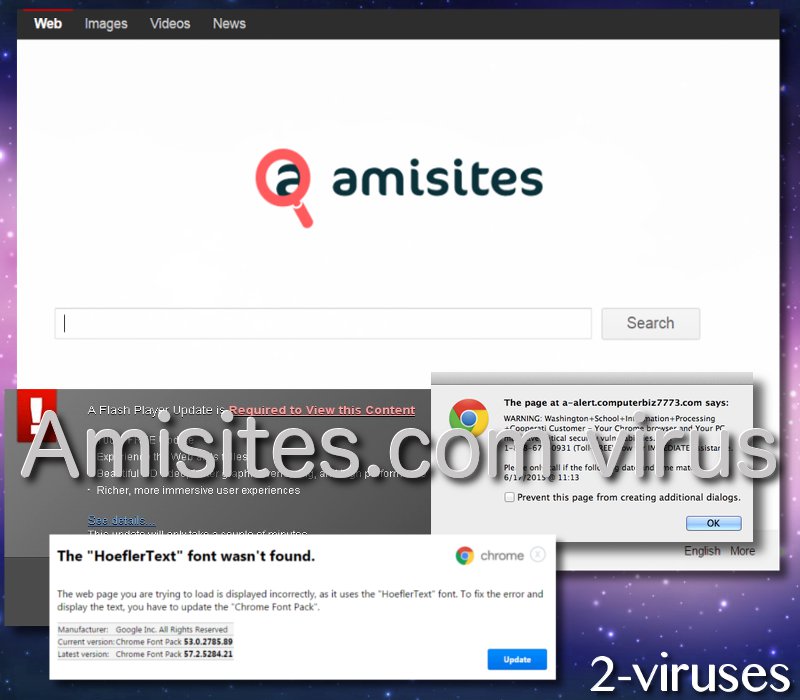
If your computer is not infected with this infection, it might be not possible to reach amisites.com website – you will get redirected to Google. However, if your web browsers are infected with it, this website will appear as a homepage. In addition to that, browser shortcuts and search provider will be changed and set to that website as well.
By the way, Amisites is almost similar with other browser hijacker called Nuasearch.com. Even though it’s not clear, we think that those two viruses are closely affiliated or even produced by the same developer. Speaking of which, it is still unknown who developed Amisites virus – all information about this infection is a top secret. That’s why we are really concerned about this tool – you should never trust a service that is provided by unknown source. In the event of some problems caused by this tool, no one will be responsible for the received damage.
As you might already know, Amisites virus can be added to web browsers and infect them. That’s because this tool is operating as a browser add-on. So if your computer is infected with Amisites malware, some files will be stored directly on your computer in some specific folders (also, changes on Windows Registry is possible as well), and an add-on will be placed directly to one or several of your Internet browsers.
Amisites malware description
Now, when you know what is this virus all about, lets talk about more in-depth details of this infection. It is typical for browser hijackers to take advantage of infected web browsers and direct web traffic where they want to. So if you are using Internet browser with Amisites installed on it, you can expect random redirects to websites that are affiliated with this virus. Sadly, those websites often happens to be malicious as well, thus we suggest to abandon them immediately.
Another unwanted feature of Amisites – tracked search queries. This website should be serving as a search engine, just like Google or Yahoo. All searches submitted to Amisites will be executed via Google, so it seems to be OK. However, it’s not ok because every single word you fill in there is being tracked. That being said, if you type in some of your private and sensitive information, it will be recorded and can be transferred to third parties later on. That’s very dangerous, as your data can end up in the hands of other cyber criminals, so they could attack you easier.
Amisites removal tools
Speaking of removal, you have two main options – it can be done either manually or automatically, so it’s just up to you which method to go for. Obviously, the most advanced one – to do it automatically. It only requires to download a reliable anti-malware application, such as Spyhunter and scan your system with it. Either one of them should detect and eliminate the infection in no time. It will also protect your system from similar threats in the future, thus it’s really worth to keep such a program installed.
Otherwise – scroll down below this article and take a look at our step-by-step Amisites removal. In case you have any questions regarding this topic, feel free to contact us in the comments section below – we will do our best to provide you with needed assistance.
Amisites Virus quicklinks
- Amisites malware description
- Amisites removal tools
- Automatic Malware removal tools
- Delete Amisites
- How to remove Amisites.com using Windows Control Panel
- How to remove Amisites.com from macOS
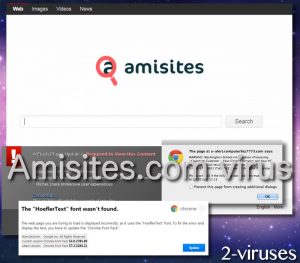
Automatic Malware removal tools
(Win)
Note: Spyhunter trial provides detection of parasites and assists in their removal for free. limited trial available, Terms of use, Privacy Policy, Uninstall Instructions,
(Mac)
Note: Combo Cleaner trial provides detection of parasites and assists in their removal for free. limited trial available, Terms of use, Privacy Policy, Uninstall Instructions, Refund Policy ,
Delete Amisites
How to remove Amisites.com using Windows Control Panel
Many hijackers and adware like Amisites virus install some of their components as regular Windows programs as well as additional software. This part of malware can be uninstalled from the Control Panel. To access it, do the following.- Start→Control Panel (older Windows) or press Windows Key→Search and enter Control Panel and then press Enter (Windows 8, Windows 10).

- Choose Uninstall Program (if you don't see it, click in the upper right next to "View by" and select Category).

- Go through the list of programs and select entries related to Amisites.com . You can click on "Name" or "Installed On" to reorder your programs and make Amisites virus easier to find.

- Click the Uninstall button. If you're asked if you really want to remove the program, click Yes.

- In many cases anti-malware programs are better at detecting related parasites, thus I recommend installing Spyhunter to identify other programs that might be a part of this infection.

How to remove Amisites.com from macOS
Delete Amisites virus from your applications.- Open Finder.
- In the menu bar, click Go.
- Select Applications from the dropdown.
- Find the Amisites.com app.
- Select it and right-click it (or hold the Ctrl and click the left mouse button).
- In the dropdown, click Move to Bin/Trash. You might be asked to provide your login password.

TopHow To remove Amisites virus from Google Chrome:
- Click on the 3 horizontal lines icon on a browser toolbar and Select More Tools→Extensions

- Select all malicious extensions and delete them.

- Click on the 3 horizontal lines icon on a browser toolbar and Select Settings

- Select Manage Search engines

- Remove unnecessary search engines from the list

- Go back to settings. On Startup choose Open blank page (you can remove undesired pages from the set pages link too).
- If your homepage was changed, click on Chrome menu on the top right corner, select Settings. Select Open a specific page or set of pages and click on Set pages.

- Delete malicious search websites at a new Startup pages window by clicking “X” next to them.

(Optional) Reset your browser’s settings
If you are still experiencing any issues related to Amisites virus, reset the settings of your browser to its default settings.
- Click on a Chrome’s menu button (three horizontal lines) and select Settings.
- Scroll to the end of the page and click on theReset browser settings button.

- Click on the Reset button on the confirmation box.

If you cannot reset your browser settings and the problem persists, scan your system with an anti-malware program.
How To remove Amisites virus from Firefox:Top
- Click on the menu button on the top right corner of a Mozilla window and select the “Add-ons” icon (Or press Ctrl+Shift+A on your keyboard).

- Go through Extensions and Addons list, remove everything Amisites virus related and items you do not recognise. If you do not know the extension and it is not made by Mozilla, Google, Microsoft, Oracle or Adobe then you probably do not need it.

- If your homepage was changed, click on the Firefox menu in the top right corner, select Options → General. Enter a preferable URL to the homepage field and click Restore to Default.

- Click on the menu button on the top right corner of a Mozilla Firefox window. Click on the Help button.

- ChooseTroubleshooting Information on the Help menu.

- Click on theReset Firefox button.

- Click on the Reset Firefox button on the confirmation box. Mozilla Firefox will close and change the settings to default.

How to remove Amisites virus from Microsoft Edge:Top
- Click on the menu button on the top right corner of a Microsoft Edge window. Select “Extensions”.

- Select all malicious extensions and delete them.

- Click on the three-dot menu on the browser toolbar and Select Settings

- Select Privacy and Services and scroll down. Press on Address bar.

- Choose Manage search engines.

- Remove unnecessary search engines from the list: open the three-dot menu and choose Remove.

- Go back to Settings. Open On start-up.
- Delete malicious search websites at Open specific page or pages by opening the three-dot menu and clicking Delete.
 (Optional) Reset your browser’s settings
If you are still experiencing any issues related to Amisites virus, reset the settings of your browser to its default settings
(Optional) Reset your browser’s settings
If you are still experiencing any issues related to Amisites virus, reset the settings of your browser to its default settings
- Click on Edge's menu button and select Settings. Click on the Reset Settings button on the left.
- Press the Restore settings to their default values option.

- Click on the Reset button on the confirmation box.
 If you cannot reset your browser settings and the problem persists, scan your system with an anti-malware program.
If you cannot reset your browser settings and the problem persists, scan your system with an anti-malware program.
How to remove Amisites virus from Safari:Top
Remove malicious extensions- Click on Safari menu on the top left corner of the screen. Select Preferences.

- Select Extensions and uninstall Amisites.com and other suspicious extensions.

- If your homepage was changed, click on Safari menu on the top left corner of the screen. Select Preferences and choose General tab. Enter preferable URL to the homepage field.

- Click on Safari menu on the top left corner of the screen. Select Reset Safari…

- Select which options you want to reset (usually all of them come preselected) and click on the Reset button.


























