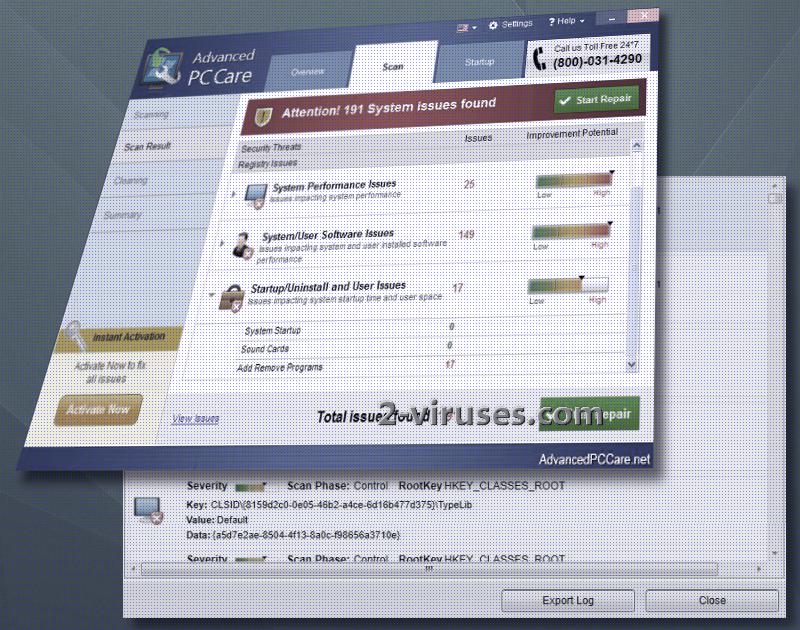Advanced PC Care is a tool to maintain your operating system from unproductive behavior. Even though there is a premium version of this program which is obtainable after 24.14 US Dollars are paid, a free trial sample is provided as well. The latter one is compatible with Windows XP, Vista, 7, 8, 8.1 and 10. Apcsetupsite.exe is file that acts as an installer for this tool. Even though we do not categorize this security software as a malware infection, we have some concerns about whether the owners of Advanced PC Care are using fair techniques when it comes to recommending the full version of it. Our research team believes that this security tool is not righteous because of the overestimated and blown out of proportion results to scans.
Investigation of this tool: it is a potentially unwanted program (PUP)
The free version of this application won’t be beneficial as users are only allowed to run scans. Hefty amounts of issues will be implied after an evaluation of an operating system is concluded. However, this should not encourage you to purchase the full version. This won’t stop the optimizer from insisting to “Activate Now to fix all issues”. After clicking on the “Activate Now” button, you will presumably be redirected to a website, providing information about the price of the premium sample. Allegedly, the priced version of Advanced PC care will efficiently take care of System performance issues, System/User software issues, Startup/Uninstall issues.
Do not trust this security tool to present you with the real status of your operating system. It will fabricate errors for the sake of convincing people that there is no other way but to purchase a full version. In reality, this potentially unwanted program is not a security tool to utilize. Confidence in it should be immediately lost after it manages to secretively gain access and privileges in operating systems. Thanks to bundling, the free sample can be installed without users’ knowledge. Its interface should be opened after every time a computer system is re-launched. Even without users permission, security scans might be implemented.
This application also insists that users would contact its consultants in case they are facing difficulties. (800)-031-4290 is the phone number which will connect concerned users with technicians. However, conversations won’t go as planned as specialists will only be interested in promoting the full version Advanced PC Care system optimizer. Since its features are not positively evaluated, we have to hold users back from downloading this tool. In general, system optimizers are programs that even notorious corporations have indicated to be completely unnecessary.
When it comes to removal of rogue security software samples, we have the perfect cure. Treat operating systems with the care and attention that only top-notch anti-malware tools can provide. Spyhunter and Hitman are one of the possible candidates to efficiently clean your system from PUPs or more severe infections of malware. We advise you to recognize the advantages of having a reliable security tool. It will detect infections and make sure that your security and privacy are not violated.
Transmission of potentially unwanted programs (PUPs)
You should realize that downloading little-known programs from suspicious sources is not a good decision. Try to avert bundles of programs. This means that more than one application can end up in your system even though you only carried out a single installation process. Users very frequently implemented these procedures without recognizing the proper way to do it. First of all, you should select advanced/custom modes for these installers. Thanks to these options, users are allowed to modify Setup Wizards, read EULA documents, Privacy Policies and prevent supplementary programs from being installed. If you agree to automatically install everything that an installer offers, you will be bothered by a number of unwanted software apps.
Advanced Pc Care Virus quicklinks
- Investigation of this tool: it is a potentially unwanted program (PUP)
- Transmission of potentially unwanted programs (PUPs)
- Automatic Malware removal tools
- Manual removal of Advanced PC Care
- How to remove Advanced PC Care virus using Windows Control Panel
- How to remove Advanced PC Care virus from macOS
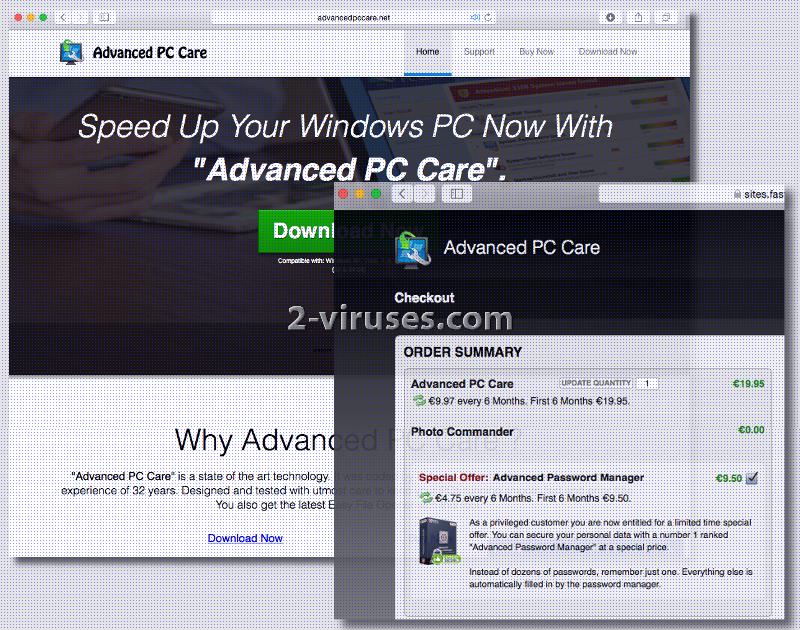
Automatic Malware removal tools
(Win)
Note: Spyhunter trial provides detection of parasites and assists in their removal for free. limited trial available, Terms of use, Privacy Policy, Uninstall Instructions,
(Mac)
Note: Combo Cleaner trial provides detection of parasites and assists in their removal for free. limited trial available, Terms of use, Privacy Policy, Uninstall Instructions, Refund Policy ,
Manual removal of Advanced PC Care
How to remove Advanced PC Care virus using Windows Control Panel
Many hijackers and adware like Advanced PC Care virus install some of their components as regular Windows programs as well as additional software. This part of malware can be uninstalled from the Control Panel. To access it, do the following.- Start→Control Panel (older Windows) or press Windows Key→Search and enter Control Panel and then press Enter (Windows 8, Windows 10).

- Choose Uninstall Program (if you don't see it, click in the upper right next to "View by" and select Category).

- Go through the list of programs and select entries related to Advanced PC Care virus . You can click on "Name" or "Installed On" to reorder your programs and make Advanced PC Care virus easier to find.

- Click the Uninstall button. If you're asked if you really want to remove the program, click Yes.

- In many cases anti-malware programs are better at detecting related parasites, thus I recommend installing Spyhunter to identify other programs that might be a part of this infection.

How to remove Advanced PC Care virus from macOS
Delete Advanced PC Care virus from your applications.- Open Finder.
- In the menu bar, click Go.
- Select Applications from the dropdown.
- Find the Advanced PC Care virus app.
- Select it and right-click it (or hold the Ctrl and click the left mouse button).
- In the dropdown, click Move to Bin/Trash. You might be asked to provide your login password.

TopRemove malicious extensions from Internet Explorer
- Press on the Gear icon→Manage Add-ons.

- Go through Toolbars and extensions. Remove everything related to Advanced PC Care virus and items you do not know that are made not by Google, Microsoft, Yahoo, Oracle or Adobe.

- Close the Options.
(Optional) Reset your browser’s settings
If you are still experiencing any issues related to Advanced PC Care virus, reset the settings of your browser to its default settings.
- Press on the Gear icon->Internet Options.

- Choose the Advanced tab and click on the Reset button.

- Select a “Delete personal settings” checkbox and click on the Reset button.

- Click on the Close button on the confirmation box, then close your browser.

If you cannot reset your browser settings and the problem persists, scan your system with an anti-malware program.
TopRemoving Advanced PC Care virus from Chrome
- Click on the menu button on the top right corner of a Google Chrome window. Select “Settings”.

- Click “Extensions” on the left menu bar.
- Go through the extensions list and remove programs you do not need, especially similar to Advanced PC Care virus. Click on the trash bin icon next to Advanced PC Care virus or other add-ons you want to remove.

- Press on the “Remove” button on the Confirmation window.

- If unsure, you can disable them temporarily.

- Restart Chrome.
(Optional) Reset your browser’s settings
If you are still experiencing any issues related to Advanced PC Care virus, reset the settings of your browser to its default settings.
- Click on Chrome’s menu button (three horizontal lines) and select Settings.

- Scroll to the end of the page and click on the Reset settings button.

- Click on the Reset button on the confirmation box.

If you cannot reset your browser settings and the problem persists, scan your system with an anti-malware program.
TopRemoving Advanced PC Care virus from Firefox
- Click on the menu button on the top right corner of a Mozilla window and select the “Add-ons” icon (or press Ctrl+Shift+A on your keyboard).

- Go through Extensions and Addons list, remove everything Advanced PC Care virus related and items you do not recognise. If you do not know the extension and it is not made by Mozilla, Google, Microsoft, Oracle or Adobe then you probably do not need it.

- Click on the menu button on the top right corner of a Mozilla Firefox window. Click on the Help button.

- Choose Troubleshooting Information on the Help menu.

- Click on the Reset Firefox button.

- Click on the Reset Firefox button on the confirmation box. Mozilla Firefox will close and change the settings to default.

How to remove Advanced PC Care virus from Microsoft Edge:Top
- Click on the menu button on the top right corner of a Microsoft Edge window. Select “Extensions”.

- Go through the extensions list and remove programs you do not need, especially similar to Advanced PC Care virus. Click on the "Remove" icon next to Advanced PC Care virus or other add-ons you want to remove.

- Press on the “Remove” button on the Confirmation window.

- If unsure, you can disable them temporarily.

- Restart Microsoft Edge.
TopRemoving Advanced PC Care virus from Safari (Mac OS X)
- Click on the Safari menu.
- Choose Preferences.

- Click on the Extensions Tab.
- Click on the Uninstall button near the Advanced PC Care virus. Remove all other unknown or suspicious entries too. If you are not sure whether you need the extension or not, you can simply uncheck the Enable check-box to disable the extension temporarily.

- Restart Safari.
(Optional) Reset your browser’s settings
If you are still experiencing any issues related to Advanced PC Care virus, reset the settings of your browser to its default settings.
- Click on the Safari menu on the top left corner of the screen. Select Reset Safari.

- Select which options you want to reset (usually all of them come preselected) and click on the Reset button.

If you cannot reset your browser settings and the problem persists, scan your system with an anti-malware program.