SunnyDay Apps is a browser plugin, developed by SuperWeb LLC, that is supposed to allow you to open various media files and enhance your browsing experience. However, it uses unfair methods to be installed onto browsers and later it disturbs users’ work. For these reasons, SunnyDay-Apps is classified as an adware or a PUP – a potentially unwanted program.
To remove Ads by SunnyDay Apps, we recommend using the free tutorial provided below this article or simply choose automatic removal and run a full system scan with a reliable anti-malware program, for example, Spyhunter or Stopzilla.
About Ads by SunnyDay Apps
SunnyDay Apps works together with a bunch of online advertisers, which aim to build traffic for their websites and improve their page ranking in search results. Once inside, SunnyDay Apps generates numerous ads and displays them on random websites when you browse the Internet. These advertisements are recognisable by the following labels, Ads by SunnyDay Apps, Powered by SunnyDay Apps, Ads powered by SunnyDay Apps, Brought to you by SunnyDay Apps, etc. If you click on them, you will end up visiting some sponsored websites. You should also keep in mind that SunnyDay Apps can breach your privacy, as it collects data about your browsing history and it may involve you into various marketing related projects.
Be careful with Ads by SunnyDay Apps and avoid clicking on them, as some of them can take you to potentially dangerous websites. If it happens, you can get your system infected with spyware and other kind of infections, which might harm your computer’s system and which can be a challenge to remove. It is recommended to get rid of Ads by SunnyDay-Apps as soon as you detect them on any of your browsers.
Distribution Methods of SunnyDay Apps
SunnyDay Apps can be downloaded from its official website, however, usually it comes bundled to freeware without even asking users’ permission. If you want to avoid this kind of infiltration, you should stay away from installing software from unreliable sources and be attentive, even if you download something from well-known download pages. Always opt for the Custom or Advanced installation mode and do not continue to the next step before having read what each step says. If you see any options, that indicate about installing unknown software by default, make sure they are not selected.
To remove Ads by SunnyDay Apps follow the steps provided below or simply run a full system scan with an anti-malware program indicated above. Don’t forget to upgrade your security tool to its latest version first to get the best out of it.
Ads By Sunnyday Apps quicklinks
- About Ads by SunnyDay Apps
- Distribution Methods of SunnyDay Apps
- Automatic Malware removal tools
- Manual removal of SunnyDay Apps
- How to remove Ads by SunnyDay-Apps using Windows Control Panel
- How to remove Ads by SunnyDay-Apps from macOS
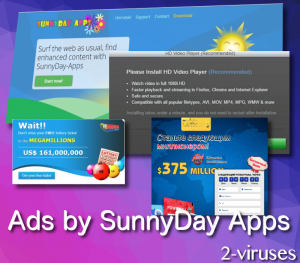
Automatic Malware removal tools
(Win)
Note: Spyhunter trial provides detection of parasites and assists in their removal for free. limited trial available, Terms of use, Privacy Policy, Uninstall Instructions,
(Mac)
Note: Combo Cleaner trial provides detection of parasites and assists in their removal for free. limited trial available, Terms of use, Privacy Policy, Uninstall Instructions, Refund Policy ,
Manual removal of SunnyDay Apps
How to remove Ads by SunnyDay-Apps using Windows Control Panel
Many hijackers and adware like Ads by SunnyDay Apps install some of their components as regular Windows programs as well as additional software. This part of malware can be uninstalled from the Control Panel. To access it, do the following.- Start→Control Panel (older Windows) or press Windows Key→Search and enter Control Panel and then press Enter (Windows 8, Windows 10).

- Choose Uninstall Program (if you don't see it, click in the upper right next to "View by" and select Category).

- Go through the list of programs and select entries related to Ads by SunnyDay-Apps . You can click on "Name" or "Installed On" to reorder your programs and make Ads by SunnyDay Apps easier to find.

- Click the Uninstall button. If you're asked if you really want to remove the program, click Yes.

- In many cases anti-malware programs are better at detecting related parasites, thus I recommend installing Spyhunter to identify other programs that might be a part of this infection.

How to remove Ads by SunnyDay-Apps from macOS
Delete Ads by SunnyDay Apps from your applications.- Open Finder.
- In the menu bar, click Go.
- Select Applications from the dropdown.
- Find the Ads by SunnyDay-Apps app.
- Select it and right-click it (or hold the Ctrl and click the left mouse button).
- In the dropdown, click Move to Bin/Trash. You might be asked to provide your login password.

TopRemove malicious extensions from Internet Explorer
- Press on the Gear icon→Manage Add-ons.

- Go through Toolbars and extensions. Remove everything related to Ads by SunnyDay Apps and items you do not know that are made not by Google, Microsoft, Yahoo, Oracle or Adobe.

- Close the Options.
(Optional) Reset your browser’s settings
If you are still experiencing any issues related to Ads by SunnyDay-Apps, reset the settings of your browser to its default settings.
- Press on the Gear icon->Internet Options.

- Choose the Advanced tab and click on the Reset button.

- Select a “Delete personal settings” checkbox and click on the Reset button.

- Click on the Close button on the confirmation box, then close your browser.

If you cannot reset your browser settings and the problem persists, scan your system with an anti-malware program.
TopRemoving Ads by SunnyDay Apps from Chrome
- Click on the menu button on the top right corner of a Google Chrome window. Select “Settings”.

- Click “Extensions” on the left menu bar.
- Go through the extensions list and remove programs you do not need, especially similar to Ads by SunnyDay-Apps. Click on the trash bin icon next to Ads by SunnyDay Apps or other add-ons you want to remove.

- Press on the “Remove” button on the Confirmation window.

- If unsure, you can disable them temporarily.

- Restart Chrome.
(Optional) Reset your browser’s settings
If you are still experiencing any issues related to Ads by SunnyDay-Apps, reset the settings of your browser to its default settings.
- Click on Chrome’s menu button (three horizontal lines) and select Settings.

- Scroll to the end of the page and click on the Reset settings button.

- Click on the Reset button on the confirmation box.

If you cannot reset your browser settings and the problem persists, scan your system with an anti-malware program.
TopRemoving Ads by SunnyDay Apps from Firefox
- Click on the menu button on the top right corner of a Mozilla window and select the “Add-ons” icon (or press Ctrl+Shift+A on your keyboard).

- Go through Extensions and Addons list, remove everything Ads by SunnyDay-Apps related and items you do not recognise. If you do not know the extension and it is not made by Mozilla, Google, Microsoft, Oracle or Adobe then you probably do not need it.

- Click on the menu button on the top right corner of a Mozilla Firefox window. Click on the Help button.

- Choose Troubleshooting Information on the Help menu.

- Click on the Reset Firefox button.

- Click on the Reset Firefox button on the confirmation box. Mozilla Firefox will close and change the settings to default.

How to remove Ads by SunnyDay Apps from Microsoft Edge:Top
- Click on the menu button on the top right corner of a Microsoft Edge window. Select “Extensions”.

- Go through the extensions list and remove programs you do not need, especially similar to Ads by SunnyDay-Apps. Click on the "Remove" icon next to Ads by SunnyDay Apps or other add-ons you want to remove.

- Press on the “Remove” button on the Confirmation window.

- If unsure, you can disable them temporarily.

- Restart Microsoft Edge.
TopRemoving Ads by SunnyDay-Apps from Safari (Mac OS X)
- Click on the Safari menu.
- Choose Preferences.

- Click on the Extensions Tab.
- Click on the Uninstall button near the Ads by SunnyDay Apps. Remove all other unknown or suspicious entries too. If you are not sure whether you need the extension or not, you can simply uncheck the Enable check-box to disable the extension temporarily.

- Restart Safari.
(Optional) Reset your browser’s settings
If you are still experiencing any issues related to Ads by SunnyDay-Apps, reset the settings of your browser to its default settings.
- Click on the Safari menu on the top left corner of the screen. Select Reset Safari.

- Select which options you want to reset (usually all of them come preselected) and click on the Reset button.

If you cannot reset your browser settings and the problem persists, scan your system with an anti-malware program.



























