AdBeaver is bothering you with various ads on your web browsers? That means your computer is infected with an adware infection called AdBeaver.
If you have recently discovered that your computer is infected with AdBeaver malware but you don’t know how to deal with it – you have come to the right place because in this article we will teach you how to do it either manually or automatically, so it’s completely up to you which removal method to choose.
Since it’s much easier to do it automatically, we recommend to select this removal method. All you have to do is to get yourself reliable anti-malware application, such as Spyhunter or Malwarebytes and scan the computer with it. Either one of these apps should detect and remove AdBeaver instantly. If your computer is infected with other similar viruses, it should detect and remove them too. You can use other anti-malware software of your choice as well.
However, if you don’t feel like downloading additional anti-malware software, there is a way to get rid of this infection manually. Unfortunately, this process might be complicated, so we have developed a step-by-step AdBeaver manual removal guide to assist you – scroll down below this article and take a look at it. Try to complete all steps correctly and you will be able to eliminate AdBeaver manually by your own.
To learn more about specific features of AdBeaver please continue reading this article. If you have some questions regarding this virus, feel free to ask them in the comments section below and we will do our best to answer them all.
About AdBeaver adware
AdBeaver, as mentioned above, is classified as an adware application. Eventually, if your computer gets infected with it, your web browsing experience will be interrupted with tons of ads. Ads displayed by AdBeaver can come in all kinds of forms, such as pop-up, pop-under, in-text, banner or contextual advertisements. New tab or even window with ads on it can be opened at any time as well.
Even though advertisements displayed by AdBeaver appear on e-commerce websites, such as eBay or Amazon. You will be offered to purchase some particular goods at very appealing price rate. Do not fall for that trick – most of the time those offers are fake, they are just trying to win your attention and make you click on one of those ads this way. And we suggest not to do that.

If it happens so that you click on the ad displayed by AdBeaver you will be immediately redirected to other websites that might be owned by various cyber criminals, such as hackers or scammers. This way your computer can get infected with other viruses or if you attempt to purchase something there you can even get scammed and lose your money.
AdBeaver operates as browsers add-on that can be added to all most common web browsers, including Google Chrome, Mozilla Firefox, Internet Explorer or even Safari. That means Apple users can get infected as well.
Just remember that the main goal of developers of AdBeaver is not to provide you with “great offers, coupons & vouchers” as they are declaring, but make money by delivering sponsored content to you. You can expect this content to be of a poor quality or even dangerous, thus there are no logical points to keep it installed, since this software is most likely to be the weakest link regarding cyber security of your system.
Distribution Methods of AdBeaver adware
AdBeaver is traveling the same way as most of other adware of this type – bundled with various freeware that can be downloaded from the Internet. For instance, if you download and install some free downloads manager or media player, there is a chance that AdBeaver will be downloaded and installed alongside without you even being aware of that happening. That’s why you should always pay close attention to the installation process of freeware and keep your computer secured with reliable anti-malware software all the time.
In addition to that, it can also be downloaded rom their official homepage at www.adbeaver.org, but usually that’s not the case. It most likely came to your computer via spam email or as a bundle to other free software.
Adbeaver quicklinks
- About AdBeaver adware
- Distribution Methods of AdBeaver adware
- Automatic Malware removal tools
- Manual removal of AdBeaver Ads
- How to remove AdBeaver using Windows Control Panel
- How to remove AdBeaver from macOS
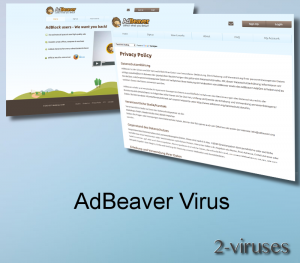
Automatic Malware removal tools
(Win)
Note: Spyhunter trial provides detection of parasites and assists in their removal for free. limited trial available, Terms of use, Privacy Policy, Uninstall Instructions,
(Mac)
Note: Combo Cleaner trial provides detection of parasites and assists in their removal for free. limited trial available, Terms of use, Privacy Policy, Uninstall Instructions, Refund Policy ,
Manual removal of AdBeaver Ads
How to remove AdBeaver using Windows Control Panel
Many hijackers and adware like AdBeaver install some of their components as regular Windows programs as well as additional software. This part of malware can be uninstalled from the Control Panel. To access it, do the following.- Start→Control Panel (older Windows) or press Windows Key→Search and enter Control Panel and then press Enter (Windows 8, Windows 10).

- Choose Uninstall Program (if you don't see it, click in the upper right next to "View by" and select Category).

- Go through the list of programs and select entries related to AdBeaver . You can click on "Name" or "Installed On" to reorder your programs and make AdBeaver easier to find.

- Click the Uninstall button. If you're asked if you really want to remove the program, click Yes.

- In many cases anti-malware programs are better at detecting related parasites, thus I recommend installing Spyhunter to identify other programs that might be a part of this infection.

How to remove AdBeaver from macOS
Delete AdBeaver from your applications.- Open Finder.
- In the menu bar, click Go.
- Select Applications from the dropdown.
- Find the AdBeaver app.
- Select it and right-click it (or hold the Ctrl and click the left mouse button).
- In the dropdown, click Move to Bin/Trash. You might be asked to provide your login password.

TopRemove malicious extensions from Internet Explorer
- Press on the Gear icon→Manage Add-ons.

- Go through Toolbars and extensions. Remove everything related to AdBeaver and items you do not know that are made not by Google, Microsoft, Yahoo, Oracle or Adobe.

- Close the Options.
(Optional) Reset your browser’s settings
If you are still experiencing any issues related to AdBeaver, reset the settings of your browser to its default settings.
- Press on the Gear icon->Internet Options.

- Choose the Advanced tab and click on the Reset button.

- Select a “Delete personal settings” checkbox and click on the Reset button.

- Click on the Close button on the confirmation box, then close your browser.

If you cannot reset your browser settings and the problem persists, scan your system with an anti-malware program.
TopRemoving AdBeaver from Chrome
- Click on the menu button on the top right corner of a Google Chrome window. Select “Settings”.

- Click “Extensions” on the left menu bar.
- Go through the extensions list and remove programs you do not need, especially similar to AdBeaver. Click on the trash bin icon next to AdBeaver or other add-ons you want to remove.

- Press on the “Remove” button on the Confirmation window.

- If unsure, you can disable them temporarily.

- Restart Chrome.
(Optional) Reset your browser’s settings
If you are still experiencing any issues related to AdBeaver, reset the settings of your browser to its default settings.
- Click on Chrome’s menu button (three horizontal lines) and select Settings.

- Scroll to the end of the page and click on the Reset settings button.

- Click on the Reset button on the confirmation box.

If you cannot reset your browser settings and the problem persists, scan your system with an anti-malware program.
TopRemoving AdBeaver from Firefox
- Click on the menu button on the top right corner of a Mozilla window and select the “Add-ons” icon (or press Ctrl+Shift+A on your keyboard).

- Go through Extensions and Addons list, remove everything AdBeaver related and items you do not recognise. If you do not know the extension and it is not made by Mozilla, Google, Microsoft, Oracle or Adobe then you probably do not need it.

- Click on the menu button on the top right corner of a Mozilla Firefox window. Click on the Help button.

- Choose Troubleshooting Information on the Help menu.

- Click on the Reset Firefox button.

- Click on the Reset Firefox button on the confirmation box. Mozilla Firefox will close and change the settings to default.

How to remove AdBeaver from Microsoft Edge:Top
- Click on the menu button on the top right corner of a Microsoft Edge window. Select “Extensions”.

- Go through the extensions list and remove programs you do not need, especially similar to AdBeaver. Click on the "Remove" icon next to AdBeaver or other add-ons you want to remove.

- Press on the “Remove” button on the Confirmation window.

- If unsure, you can disable them temporarily.

- Restart Microsoft Edge.
TopRemoving AdBeaver from Safari (Mac OS X)
- Click on the Safari menu.
- Choose Preferences.

- Click on the Extensions Tab.
- Click on the Uninstall button near the AdBeaver. Remove all other unknown or suspicious entries too. If you are not sure whether you need the extension or not, you can simply uncheck the Enable check-box to disable the extension temporarily.

- Restart Safari.
(Optional) Reset your browser’s settings
If you are still experiencing any issues related to AdBeaver, reset the settings of your browser to its default settings.
- Click on the Safari menu on the top left corner of the screen. Select Reset Safari.

- Select which options you want to reset (usually all of them come preselected) and click on the Reset button.

If you cannot reset your browser settings and the problem persists, scan your system with an anti-malware program.


























