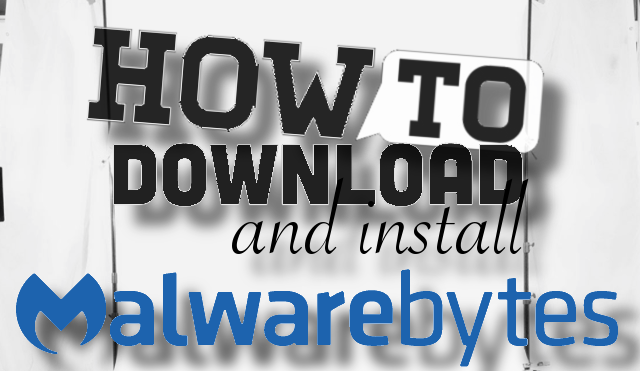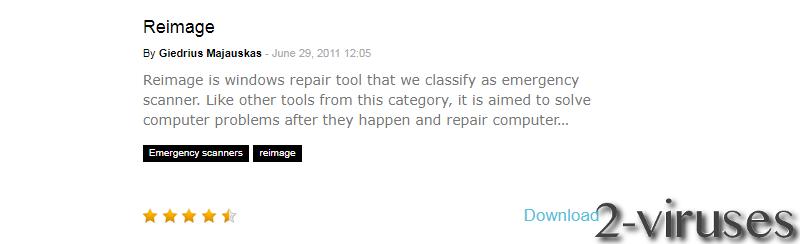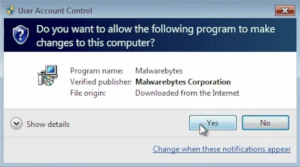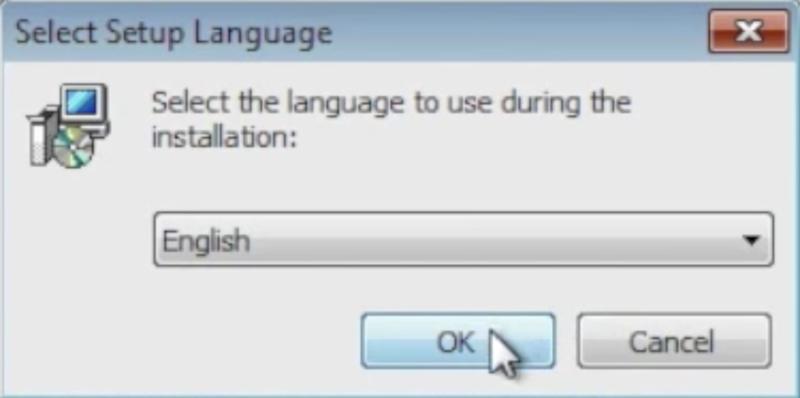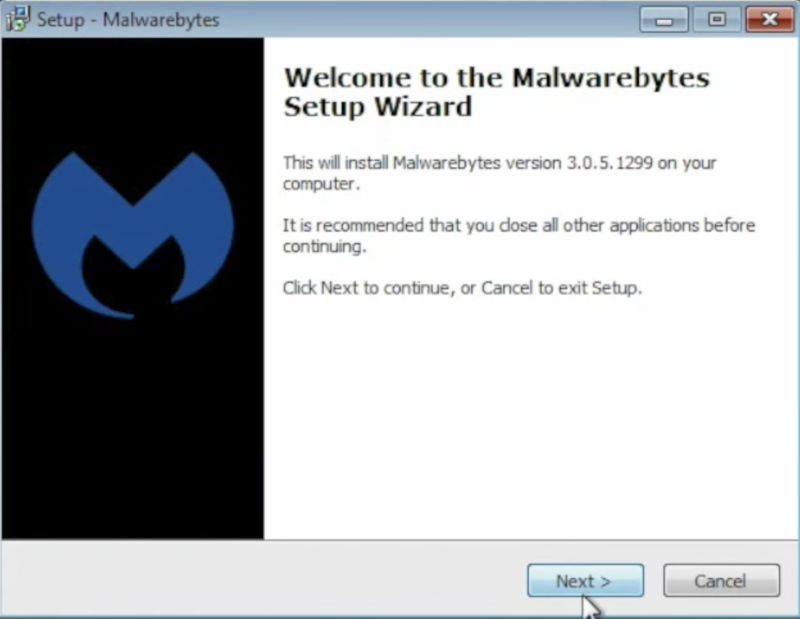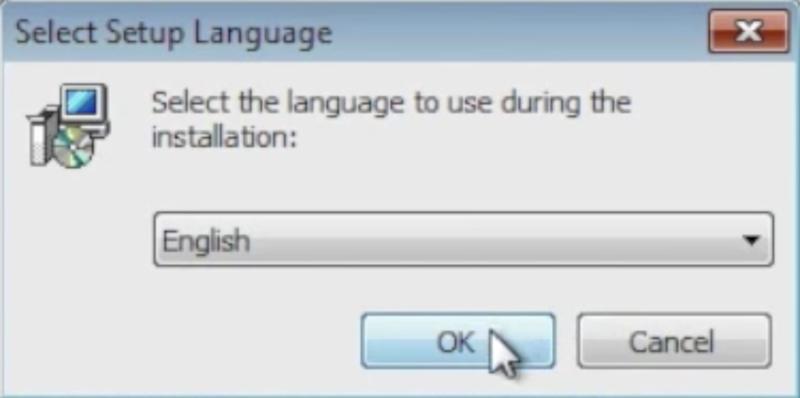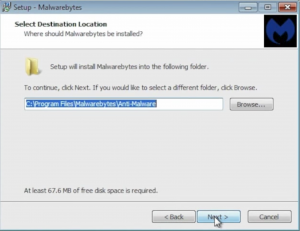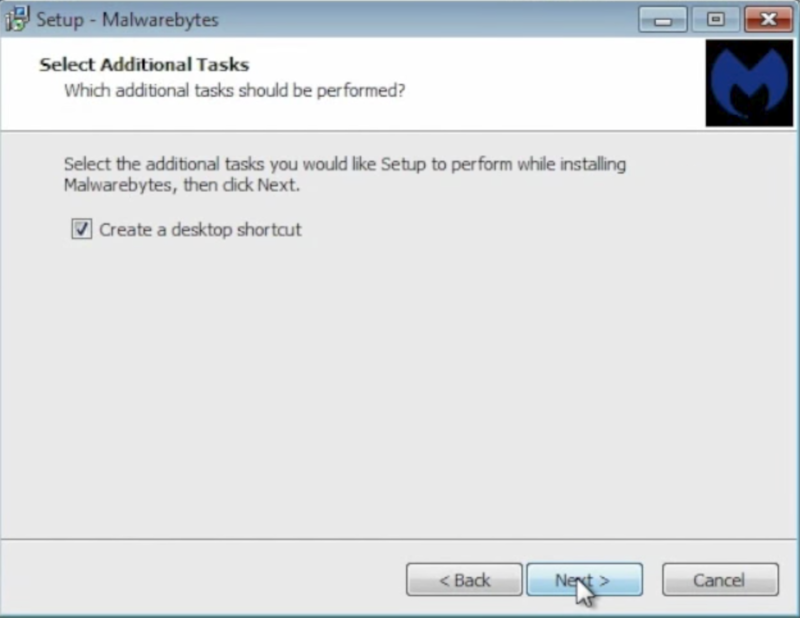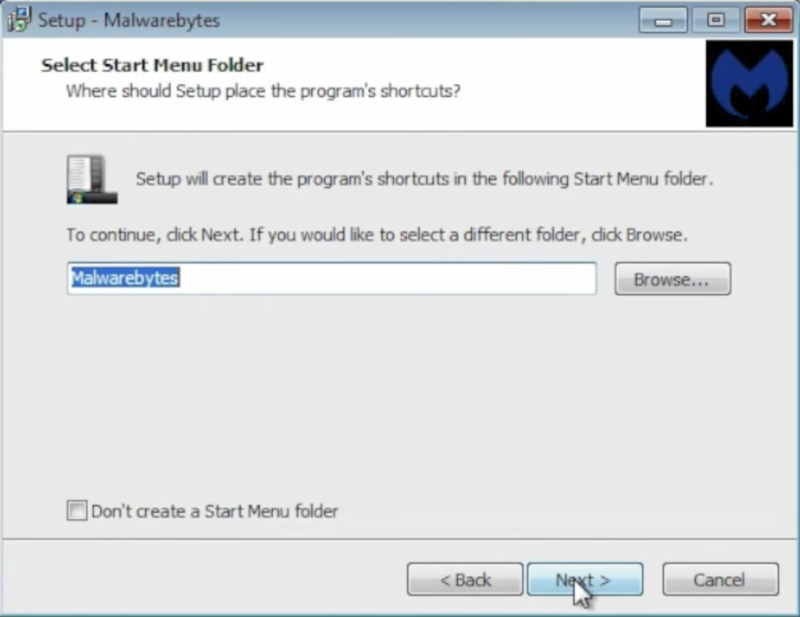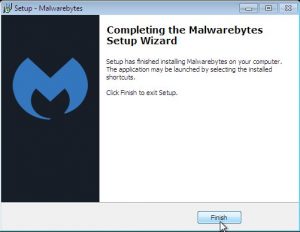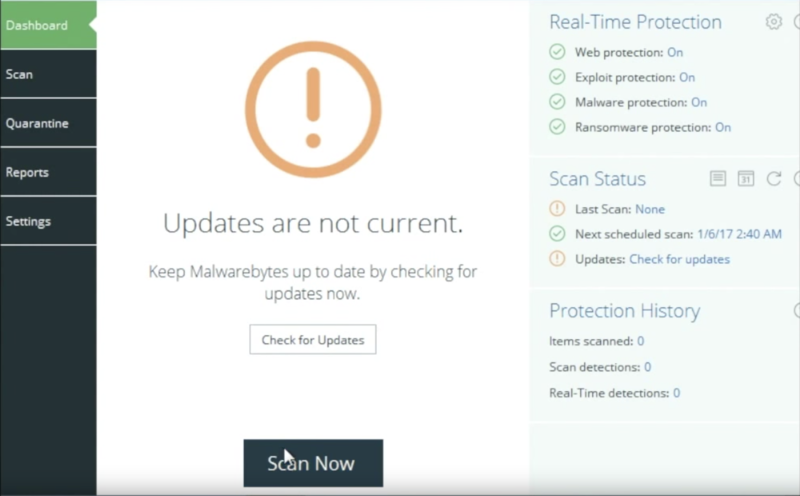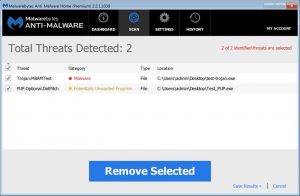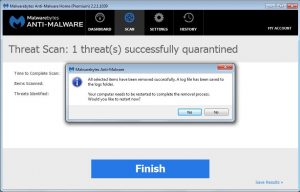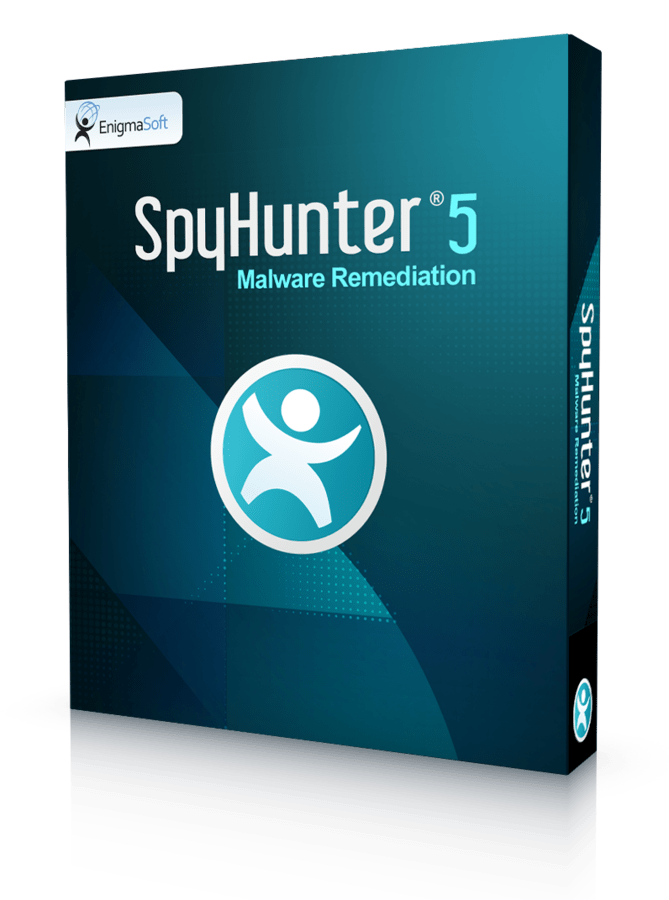This is a step-by-step tutorial how to download, install and scan your computer with Malwarebytes anti-malware application.
-
- Find the download link. On our website at www.2-viruses.com select “Reviews” section and scroll down till you find Malwarebytes application.

- Click on the “Download” button near the Malwarebytes section.

- Download will start automatically. A message will pop-up, asking what you want to do with the file. Select “Run” option.

- Download might take couple of minutes. After that you will be asked do you want to allow the following program to make changes to this computer. Select “Yes”.

- Select installation language and click “OK”.

- On the next window select “Next”.

- On the next window select that you accept license agreement and click “Next”.

- On the following window select “Next”.

- Select the destination of the installation.

- Select “Next” on the next 3 windows



- Finally, click “Finnish” and the installation is complete.

- Find the download link. On our website at www.2-viruses.com select “Reviews” section and scroll down till you find Malwarebytes application.
How to scan your computer with Malwarebytes
Now, when the installation is complete, you can scan your computer with it.
- Open the application and click the button “Scan Now”.

- Scan will take several minutes. After that, you will see a list of all threats that have been detected on your system. Click the button “Quarantine Selected”.

- The program will kill all threats automatically. To complete the scan, you will have to restart your computer.

Here’s a video tutorial on this topic:
Read "How to Download And Install Malwarebytes" in other languages
- Cómo Descargar E Instalar Malwarebytes (es)
- Malwarebytes 다운로드 ë° ì„¤ì¹˜ 방법 (kr)
- Comment télécharger et installer Malwarebytes (fr)
- Hur du laddar ned och installerar Malwarebytes (se)
- Hoe Malwarebytes Downloaden en Installeren (nl)
- Anleitung zum Herunterladen und Installieren von Malwarebytes (de)
- Como descarregar e instalar o Malwarebytes (pt)
- How to Download And Install Malwarebytes (dk)